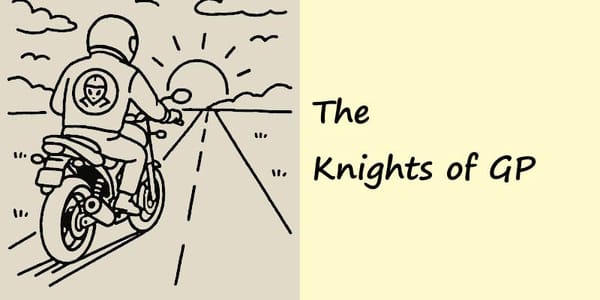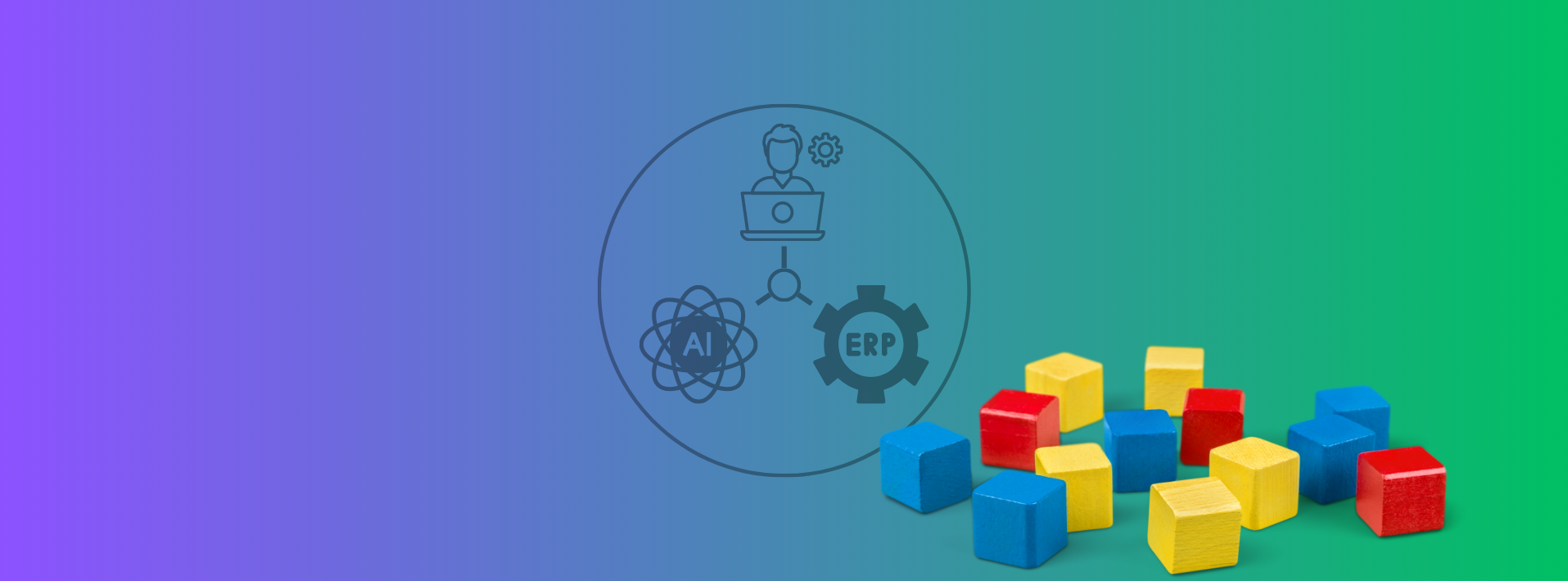Small AI models are cost-effective, fast, and ideal for business tasks. Cheaper to train and run, they work locally, offline, or in IoT devices, ensuring efficiency and compliance. With less energy use and fine-tuning options, they prove that smaller, task-focused AI can deliver big results.