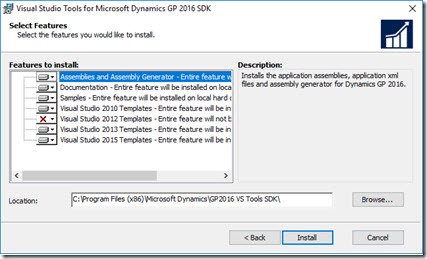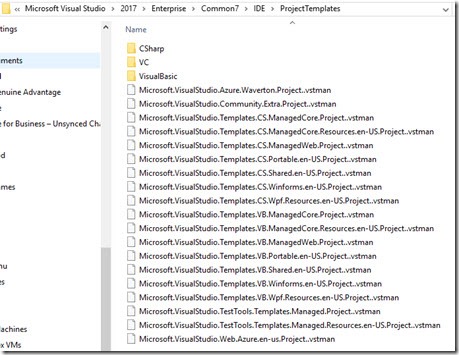Visual Studio 2017 & Dynamics GP Addin Project Templates “install”
Now we have Visual Studio 2017 and again it is awesome! Drop what you are doing and start developing with it right now!
If you are a .NET Dynamics GP Addin developer you will find that the project templates are not available for Visual Studio 2017, at the time of writing this. See in the screen shot, only goes up to VS2015.
I wrote a post on how to install them into Visual studio 2015 a while back, when the previous version of GP did not support that VS2015, but that method cannot be used anymore for Visual Studio 2017. This is because of a new method of discovery that Visual Studio uses for project templates. This has been implemented by Microsoft for Visual Studio 2017, using manifest files to point to the project templates. I’m guessing this is part of making Visual Studio more quick and to perhaps work with marketplace better.
You will also notice that the install directory for Visual Studio has moved into a Visual Studio subdirectory, I guess that makes things tidy & makes sitting different versions together easier? My location for Enterprise project directories is now:
C:\Program Files (x86)\Microsoft Visual Studio\2017\Enterprise\Common7\IDE\ProjectTemplates
below you can see the .vstman manifest files that point to the templates.
The directory structure of the templates has changed a little too, having a 1033 or similar folder holding them and a another manifest file, “Windows.VSTDIR” above each of those folders.
To make things simple I have added a Visual Studio Extension into the Visual Studio Marketplace that addresses this problem, see here for details.