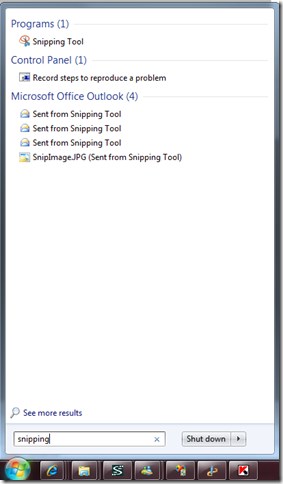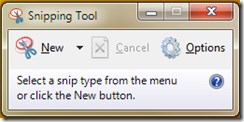Windows snipping tool
Type “Snipping” in to Windows 7 start bar
Select snipping tool from the list
You can now make window screen grabs or freehand screen grabs using this tool.
Taking a screenshot of a drop down menu with the snipping tool
However you get stuck when you want to take a screen shot of a menu item like a right click menu or drop down program menu. In this case the snipping tool can be activated by pressing [CTRL] & [Prnt Scrn] together. This then switches on the screen grab mode of the snipping tool and you can snip away! Obviously you have to launch the Snipping Tool before it will let you active the screen grab with this key shortcut.
Windows 7 users (even XP if you install it from download at Microsoft)
You should look at the Problem Steps Recorder (type “psr” into your start menu). This tool will take a continuous run of screen grabs as you execute a process and at the end you may save them to a zip file. Ideal for use in documentation for a process in an application or computer.