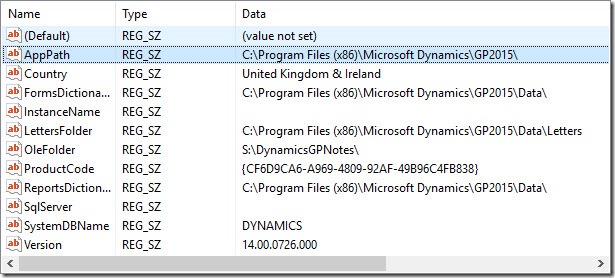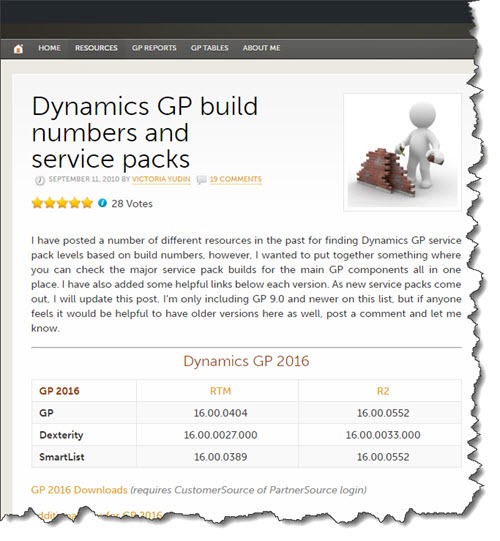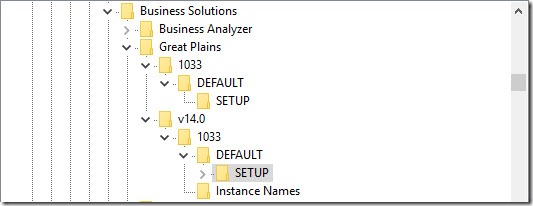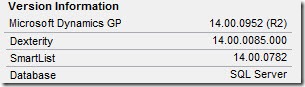Lookup Dynamics GP install location from registry key
You should never assume that Dynamics GP has been installed in the default location. Almost always it will be, but sooner or later you will find a site or development machine where it is different. It is a good idea to check the machine registry for the application folder(s).
You should also not assume there is only one instance of GP! There may be multiple instances installed, see the note later on in this post about checking for instances. The format of the registry keys has evolved through the versions, to support new features (instances) and versioning.
GP2015
64-Bit Windows Operating System
HKEY_LOCAL_MACHINE\SOFTWARE\WOW6432Node\Microsoft\Business Solutions\Great Plains\v14.0\1033\DEFAULT\SETUP
**32-Bit Windows Operating System
**HKEY_LOCAL_MACHINE\SOFTWARE\Microsoft\Business Solutions\Great Plains\v12.0\1033\Default\SETUP
The keys found under this registry location are as follows (on my machine):
Note for GP 10 version
The path omits the version number:
32-bit
HKEY_LOCAL_MACHINE\SOFTWARE\Microsoft\Business Solutions\Great Plains\1033\Default
64-bit
HKEY_LOCAL_MACHINE\SOFTWARE\Wow6432Node\Microsoft\Business Solutions\Great Plains\1033\Default
Note for GP 9 version
Drop the 1033:
**32-bit
**HKEY_LOCAL_MACHINE\Software\Microsoft\Business Solutions\Great Plains
64-bit
HKEY_LOCAL_MACHINE\Software\wow6432Node\Microsoft\Business Solutions\Great Plains
For GP2010 onward
The convention is to embed the GP version number, v14.0 in this example, into the path. The “v14.0” part of the path is dependant on the version of GP that you are running or targeting, Victoria Yudin has a good lookup for these on her site:
Dynamics GP build numbers and service packs
Check for multiple instances
In the registry path, “DEFAULT” refers to the instance of GP, so if there are multiple instances the path would look like this:
HKEY_LOCAL_MACHINE\SOFTWARE\WOW6432Node\Microsoft\Business Solutions\Great Plains\v14.0\1033\Inst0X\SETUP
Where “Inst0X” is the instance name, note in the image below that there is an instance name folder too! What at first glance is a simple task just became so much more difficult, didn’t it?!
Then it all goes wrong…
But you may notice that in the earlier values, the version of GP was listed as 14.00.0726 and yet if I look at the version from the application I get listed 14.00.0952. This is because we copy deploy GP, one of the pitfalls of this approach is that this means the registry is not maintained by the setup installer correctly when new versions are rolled out.
Although this does not change the location of the application, I thought it worth pointing out before the reader runs away with using the registry as the source of the truth for other facts, it can be stale information!
Let me know with a comment if you found this useful –helps motivate me to write more!