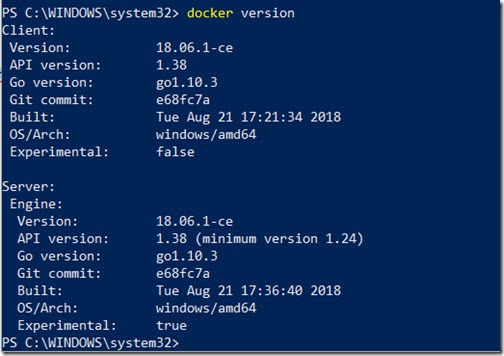Installing Docker onto Windows Server 2016
https://docs.docker.com/install/windows/docker-ee/
Docker comes in two editions, free community edition and enterprise edition.
The company Docker and Microsoft entered into a commercial agreement to bring Docker to windows server as a commercially supported container enterprise product.
Docker running containers on Windows is the result of a two-year collaboration between Microsoft that involved the Windows kernel growing containerization primitives, Docker and Microsoft collaborating on porting the Docker Engine and CLI to Windows to take advantage of those new primitives and Docker adding multi-arch image support to Docker Hub. (https://blog.docker.com/2016/09/dockerforws2016/)
As a result of the agreement Docker Enterprise is already licenced as part of Windows Server 2016. So you just need to install and use it!
There are two types of containers, Linux and Windows. To run Windows OS containers, you must install the windows provider. Choose the appropriate container type below and issue the relevant commands.
For Install for Windows containers:
Install-Module -Name DockerMsftProvider -Repository PSGallery -Force
Install-Package -Name docker -ProviderName DockerMsftProvider
For Install for Linux Containers:
Install-Module DockerProvider –Force
Install-Package Docker -ProviderName DockerProvider –Force
When installed there will be a Docker Service on the machine:
When the command has finished executing (can take some time), then powershell should be aware of Docker commands. Thus issuing the following command:
Docker version
will return information about the Docker version.
Uninstall docker from Windows Server 2016
Uninstall-Module dockerprovider
Uninstall-package docker
or for windows container:
Uninstall-Module DockerMsftProvider
Uninstall-package docker