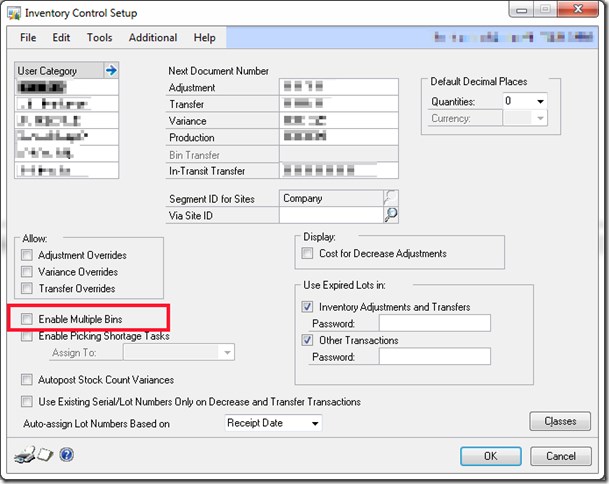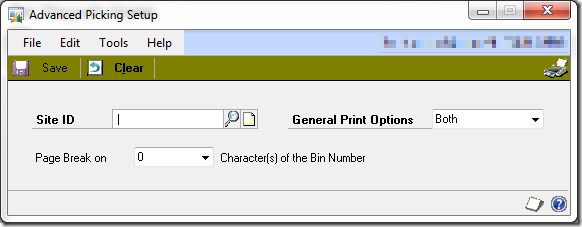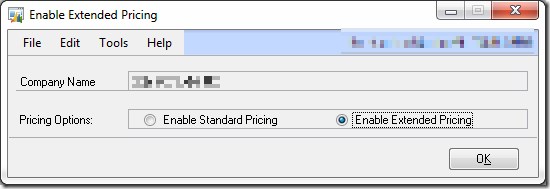Enabling Dynamics GP Modules
It can be confusing where in the GP user interface that functionality in GP is enabled from. It can seem like there is no consistent place to go in order to enable functionality. In this post I’m quickly just going to show some examples and leave it at that…
Complete modules tend to be switched on and off through the registration page, where the administrator should use the checkbox found next to the module name, to make it available. After changing status it is often bets to log out of GP and back in again afterwards.
Microsoft Dynamics GP>> Tools>>Setup>>System>> Registration
A feature such as multiples bins can be enabled within a module setup window, such as shown below.
Sometimes both the registration page and the individual setup checkboxes (or wizard) has to be used, for other modules or features, only the registration page is required, yet other times only the setup for the feature needs executing. This is why it gets so confusing!
Here are some examples;
Enabling Advanced Distribution
To enable Advanced Distribution in Dynamics GP check the box next to its name. Then configure the module.
Enabling Advanced Picking
To enable Advanced Picking in Dynamics GP check the box next to its name. Then use the Advanced Picking Setup.
Dynamics GP >> Tools >> Setup >> Sales >> Advanced Picking Setup
Enabling Service
To enable Service Call Management in Dynamics GP check the box next to its name. Then configure the module.
Enabling Extended Pricing
To enable Extended Pricing in Dynamics GP check the box next to its name. in the registration window, then go to the Enable Extended Pricing window to enable it. If the “Enable” option is greyed out then the registration check box has not been set.
Dynamics GP >>Settings >> Sales>> Extended Pricing
There is a lot more to configuring these examples modules fully. I am merely trying to demonstrate the variety of ways in which functionality can be enabled, full setup requires reading the module user guides.
Finally there are some tools for GP that may require the setup window adding to the short cuts. This way the setup window can be opened, often to click a setup button on that window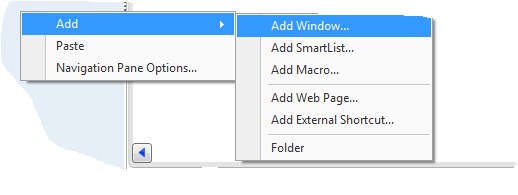
When working with GP for sometime, familiarity with the product helps form intuition on where to locate the various controls for modules, but for those less familiar it can be baffling!