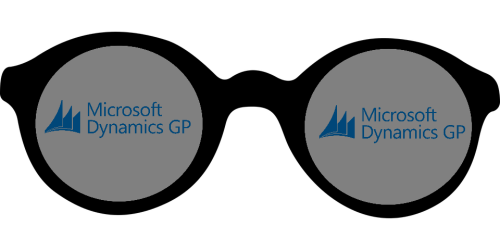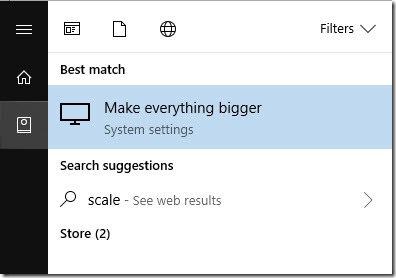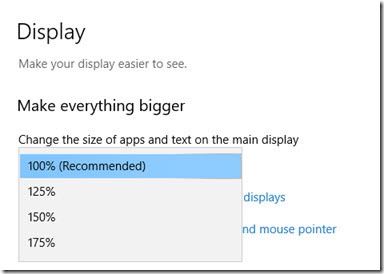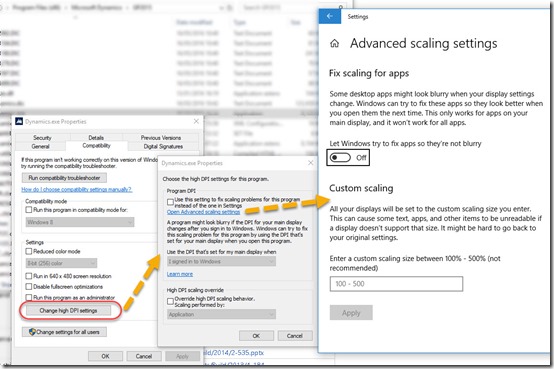Dynamics GP Font Size
Increasing font size for GP users with poor eyesight
Today one of my co-workers from the infrastructure team asked me to include a “magic file” into our standard GP deployment. The file is activated via a registry key on the user’s machine and provides them with a bigger font experience when using Dynamics GP in conjunction with font scaling on the windows operating system.
Font scale in windows
Font scaling in windows is found by typing into the start menu “scaling”…
Then you can scale up the system fonts…
Font Scale in GP
To make this sit well with Dynamics GP you need to apply this technique.
The required file is named “Dynamics.exe.manifest” and is dropped into the program files directory side by side with the application. The contents of the manifest file are below:
<?xml version\="1.0" encoding\="UTF-8" standalone\="yes"?\>
<assembly xmlns\="urn:schemas-microsoft-com:asm.v1" manifestVersion\="1.0" xmlns:asmv3\="urn:schemas-microsoft-com:asm.v3"\>
<dependency\>
<dependentAssembly\>
<assemblyIdentity type\="win32" name\="Microsoft.Windows.Common-Controls" version\="6.0.0.0" processorArchitecture\="\*" publicKeyToken\="6595b64144ccf1df" language\="\*"\>
</assemblyIdentity\>
</dependentAssembly\>
</dependency\>
<dependency\>
<dependentAssembly\>
<assemblyIdentity type\="win32" name\="Microsoft.VC90.CRT" version\="9.0.21022.8" processorArchitecture\="amd64" publicKeyToken\="1fc8b3b9a1e18e3b"\>
</assemblyIdentity\>
</dependentAssembly\>
</dependency\>
<trustInfo xmlns\="urn:schemas-microsoft-com:asm.v3"\>
<security\>
<requestedPrivileges\>
<requestedExecutionLevel level\="asInvoker" uiAccess\="false"/>
</requestedPrivileges\>
</security\>
</trustInfo\>
<asmv3:application\>
<asmv3:windowsSettings xmlns\="http://schemas.microsoft.com/SMI/2005/WindowsSettings"\>
<ms\_windowsSettings:dpiAware xmlns:ms\_windowsSettings\="http://schemas.microsoft.com/SMI/2005/WindowsSettings"\>false</ms\_windowsSettings:dpiAware\>
</asmv3:windowsSettings\>
</asmv3:application\>
</assembly\>
The manifest file is “activated” and the bigger font experience is enabled using a registry key change on the user machine:
[HKEY_LOCAL_MACHINE\SOFTWARE\Microsoft\Windows\CurrentVersion\SideBySide] "PreferExternalManifest"=dword:00000001
Thus the GP fonts are scaled up for the users that are using font scaling on the operating system.
It was also brought to my attention that newer builds of Windows 10 have a whole subsystem that is attempting to grapple with the DPI scaling issues. I would assume this is a UI for the same system that the manifest file is activating?
Right click on an executable and go down the rabbit hole…
Reference:
After being shown this, I realised I’d seen this “hack” before before and remembered it was from Steve Endow’s blog:
Fix Dynamics GP scaling and font size issues on high DPI displays
- where in this case he was trying to solve a slightly different problem with hi DPI displays, so thanks to Steve our users are benefitting every day from a more comfortable ERP experience.