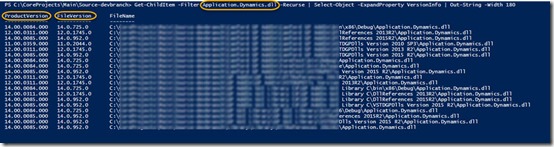Finding a rogue “dll” causing trouble with “different version of the same dependent assembly”
In Dynamics GP development, we have lots of .dll files around arising from support for many version releases of GP. These files litter our projects and sometimes a dll may go astray and cause trouble by ending up in a folder to which it should not belong.
This powershell command is a quick way to look for all the versions of a .NET assembly (dll) version within a folder tree.
Get-ChildItem -Filter Microsoft.Dexterity.Bridge.dll -Recurse | Select\-Object -ExpandProperty VersionInfo | Out-String -Width 180
The versions can be seen on the left and any offending .dll files that are not in the correct directory for their actual version number can be quickly and easily identified.
This avoids getting into
Found conflicts between different versions of the same dependent assembly