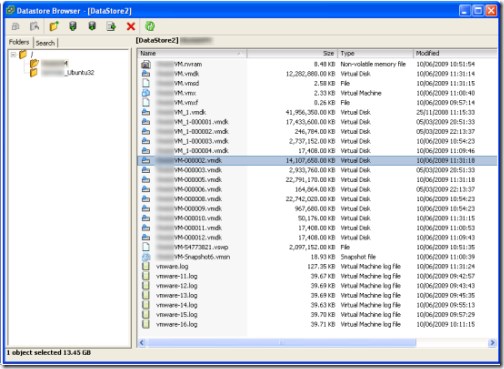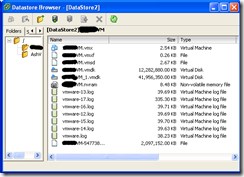Delete All Snapshots VMWare infrastructure Client 95%
If you have decided to delete all the snapshots on a Virtual Machine, beware. This can take HOURS.
If you take snapshots, unless you have reason to, don’t keep them for too long or they will grow and grow on your ESX server taking even longer to delete when you get around to deleting them.
Delete All Snap Shots
In snap shot manager in VMWare Infrastructure Client there is a facility to delete all Snap Shots. This merges all the changes through all the snapshots back into the original disk and finally commits those changes. On a server I recently had to deal with we had a busy SQL server with 6 months worth of snapshot activity.
As you can see it was a mess with many GB of data to merge back in from a number of snapshots.
Misinformation
Once set away on the snap shot delete the task line in the VM Infrastructure Client sat at 95%, then claimed that the task had timed out! Yet the machine would not shutdown or anything as a pending task was waiting to complete. It turns out this time out is actually the infrastructure client timing out monitoring the task, not the task itself timing out.
After logout of Virtual Centre and into the actual ESX server of interest better information was shown, the task that could no longer be seen in VC was visible, sitting at 95%.
Snapshot Delete at 95%
There it remained at 95%, looking as if the task had crashed. I got faith from the activity monitor for the ESX showing extremely high disk and processor use. Then I checked Google and found others stating that whatever you do don’t try to stop it running and it may take some time. If you force the server to stop running the task you can destroy your VM image. It took over 3 hours for our server to process this delete. During which time the Virtual Machine was unavailable, unanticipated down time as merging snapshots had happened very quickly for me in the past, but then they had always been small.
It seems the server does a merge and commit, just wait, wait, wait and it will finish, but you will not see the progress move past 95% and the cancel option on the right click of the task will be greyed out…
You can see the vmdk files disappear one at a time as they are merged back into the base drive if you keep refreshing the data store they reside in. This may give a feeling for how quickly your server is getting through them. Eventually the disk activity dropped to zero and the virtual machine could be used again.
Lesson learned
Keep your snapshots under control, delete them if you no longer need them and don’t expect large snapshots to merge and commit quickly.