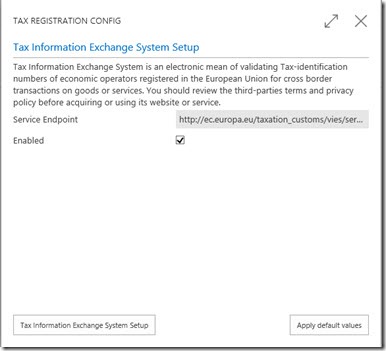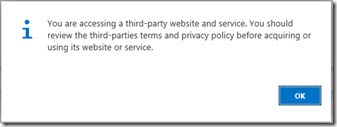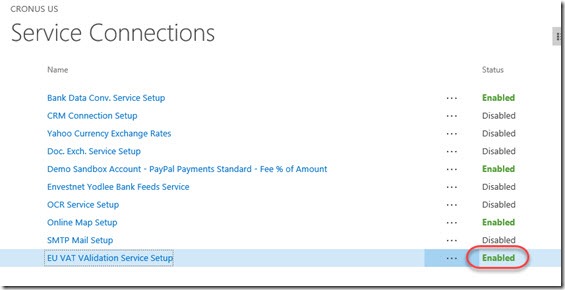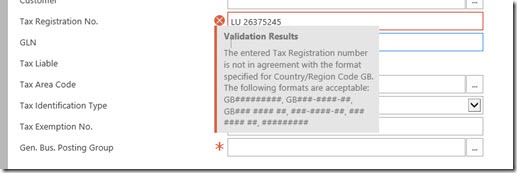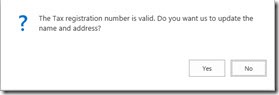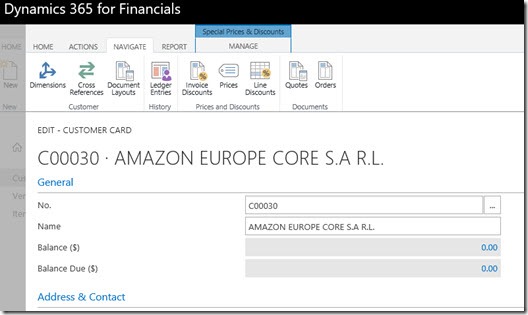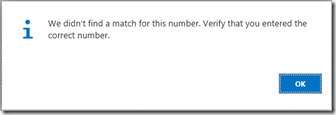D365 Financials in the UK with VAT (Tax) registration lookup feature
Business Central VAT registration lookup
The month of May 2017 has brought Microsoft Dynamics 365 Financials to the UK market, in preview. Maybe Microsoft saw my blog post from 2013 about enabling VAT lookup in Dynamics GP and applied the same method to NAV and now to D365F.
VAT Numbers
If we are registered for sales tax in the UK (or Europe) then a VAT registration number is issued, a number that our tax affairs then applied against. Other companies must be given that VAT number when trading with you. Each country has a different format for the VAT number, Gov.UK list them out here, EU country codes, VAT numbers and VAT in other languages.
When supplied with a VAT number from a customer, it is a good idea and your duty to check that the VAT number is valid. Luckily there is a webservice published by the EU for doing this, VIES. In that blog post of mine (and in production since then), I harness this webservice in Dynamics GP to validate VAT numbers coming into the system through integrations and also provide a VAT validation screen when changing debtor VAT numbers. D365F now lets us do something similar with the same source webservice.
VAT validation configuration for Dynamics 365 Financials
So where is it and how do we configure it for use?
In D365F go to: Setup & Extensions>> Service Connections>> EU VAT VAlidation Service Setup
In passing, notice how, at the time or writing this has a nice uppercase typo on the menu option for this option, “VAlidation”.
The URL for the webservice is editable so long as the enabled check box is unchecked (default http://ec.europa.eu/taxation_customs/vies/services/checkVatService). I guess you could publish your own endpoint, so long as it mimicked the real one, or if the service moved it can be edited, or if you have a proxy address enter it here.
Click the Apply Default values button. Note that I think that the Tax Information Exchange System Setup button should really be disabled, it does nothing no matter what combination of clicking I do.
Check the “Enabled” checkbox.
Agree with the dialog that we are passing our customer info (VAT numbers) to VIES.
Finally press the X on the window to exit, your changes will be saved automatically and the Service Connection will show as “Enabled” as shown below.
Let us see it in action
By creating a new customer let's see what enabling that feature has given us. I’m pretending to set up a customer as Amazon, that have a Luxembourg VAT number of "LU 26375245".
Under the Invoicing section of the customer window, use the “show more” link on the right to expand the fields to show everything useful (I don’t like all the "show mores" dotted around D365F). After clicking show more, you get the Tax Registration No. field revealed.
If I set the country on the address to GB and then try to enter the above VAT number it complains with a standard form validation that the country does not match the VAT number country. This is true if the format does not match the appropriate regular expression for that country set in the customer invoice address.
To clear the validation I found I had to empty the field, tab off then go back in with the correct value, feels a bit naff. If I change the country to LU and take out the space in the number then on tabbing off the Tax Registration No. field I get the usual two arrows "busy working" icon, a pause whilst the webservice is called, then the following dialog.
Selecting Yes fills in the company name of the customer record for us, very nice!
If I were to enter an invalid VAT number for a non existent company, we get the following error…
So that is a useful feature tested, a feature that I understand the desktop NAV had and a feature I added to GP some time ago and is now also in D365F!
One last issue to point out is that the webservice does become unavailable on a regular basis- presumably when it gets over loaded or a member state's sub section of the service is down. Just bear that in mind if you encounter issues while testing, might not be you!
Let me know if you found this useful with a comment, motivates me to keep blogging...