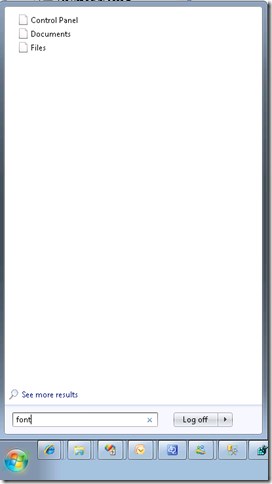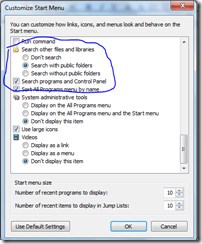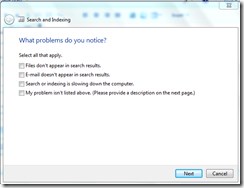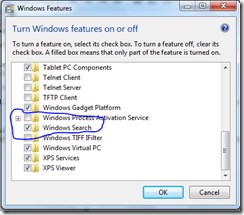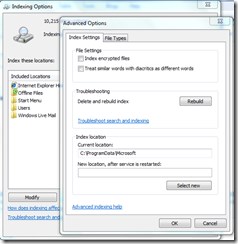Windows 7 Start menu search not working
Searching from the start menu resulted in no results
Searching from the start menu suddenly stopped working on one of my machines recently. Only when it stopped working did I realise how much I had started to rely upon it to find programs, configuration wizards and such like.
Trawling the forums unearthed many suggestions. Often the suggestions were to solve similar symptoms but did not resolve the issue I was experiencing. Starting to search would show ghosts of the category headings but not results.
You can see this in the screen shot below.
The solution that worked for me is the last one I give here but the journey can help find all the touch points for search.
Check Customize Start Menu options
If it is merely the programs are not showing up then use the customise start menu, right click start menu>properties>customise. Ensure the search program files menu option is selected as shown;
From the control panel it is possible to manage the search index
Use the windows search trouble shooter
There are many trouble shooters found here;
Control Panel\All Control Panel Items\Troubleshooting\All Categories
Amongst them is a search and indexing trouble shooter. Give it a try, it reported no problems for me even though obviously something was up.
Check search is enabled as a feature
From Control Panel\Programs\Programs and Features go to windows features. This allows search as a feature to be turned on or off. Try turning off, reboot then turn on, reboot.
Rebuild the index
By going to the search options you can click the advanced button and then rebuild the index.
Finally fix the registry
In my case it was the following registry fix that worked.
Navigate to the following registry key;
HKEY_CURRENT_USER\Software\Microsoft\Windows\CurrentVersion\Explorer\FolderTypes{EF87B4CB-F2CE-4785-8658-4CA6C63E38C6}\TopViews{00000000-0000-0000-0000-000000000000}
Find the value GroupBy and if it is System.Null, change it to value System.StartMenu.Group.
Killing explorer.exe process then re-launching it or rebooting will now allow the start search to work!